In This Week's Big Announcements, I mentioned that the Palm Pre, Apple iPhone 3.0 software, Apple iPhone 3G S handset, and Apple's new MacBook Pro notebook computers were new products that were big on hype, but that you would want to consider what your business needs were before moving on any of them. In fact, I outlined a number of reasons for you to ignore the various products.
Now, I'm going to give you one reason to pay very close attention to a couple of those products, and ignore one completely for now.
iPhone OS 3.0
If you already use an iPhone, you understand the value of carrying a mobile computer. It's more than a "smartphone," and the Apple App Store has proven that there is a lot you can do with so much power in your pocket. The new release of software (iPhone OS 3.0) takes an already solid system and adds some additional capabilities that some will find compelling:
- Cut, copy, and paste
- Search
- Landscape keyboard
- Find my iPhone
- Push notification for 3rd-party apps
- MMS and tethering (although not on AT&T, yet... but, see below)
These are the advertised additions, but there are some additional capabilities that business people may find more compelling, including location information for incoming calls (or perhaps I'm the only one who can't remember where every area code is), syncing of Notes between the iPhone and your computer, and wireless syncing of more information.
The iPhone 3.0 upgrade is a no-brainer for every iPhone user. Budget about half an hour to do it unless you have issues with your backup prior to the installation, in which case it can take longer. Most of those delays should be gone at this point, however.
iPhone 3G S
This was the surprise.
I downloaded the new software to my iPhone 3G as soon as it was available, so I had been able to use it for a couple of days before I picked up my iPhone 3G S on Friday morning. I had reserved a white 32 GB phone so that I could tell it apart from the 3G that I've been using for a year, since another member of my family will have that black one. While it took longer at the Apple Store than it should have due to some confusion about who was grabbing the unit from the back, I had it set-up and out the door in less than 30 minutes. If you buy a new one now, it should be even faster for you, since you're unlikely to find lines. You can also buy it on-line from Apple or at an AT&T corporate store. Note that cellular stores that license the AT&T brand do not sell iPhones.
The new iPhone 3G S has a number of new components under the covers, but here's what you need to know for business: the "S" stands for "Speed" and the speed it delivers will matter to you.
Often, speed improvements have more to do with the geeky computer specs than they do with anything that you and I care about. Not in this case. The speed boost creates a much more seamless experience with the phone. Applications launch almost instantaneously, including the ones that were very sluggish before. Web and email performance is noticeably faster, and typing on the soft keyboard is now smooth and without the too-frequent stutters of the earlier phone and software.
For business people, the email, web browsing, and typing performance make the upgrade worth it. Time is money, after all, and this new iPhone will leave you more time to do the other things in your business and not waiting for your app to load, your email to send, or that research web site to draw.
Apple has announced that they sold over 1M iPhone 3G S units during their first weekend. My guess is that more people will buy them as the reviews roll out. While subtle, the added benefits are worth the investment ($199/$299 for the 16GB/32GB versions for those who qualify for the
Palm Pre
The Palm Pre was announced and delivered from Palm and Sprint on June 6th, two days before the iPhone 3G S was announced. The timing wasn't a mistake. Palm and Sprint knew that they only way they would get buzz and momentum was to announce and deliver the device prior to Apple's Worldwide Developers' Conference (WWDC). They did, two days before.
The Pre sold about 500,000 units on its first weekend, and most who have it appear to appreciate the device. However:
- They are early-adopters; this is a version 1.0 device and version 1.0 software
- They have reported a number of issues, from screen corruption to data loss
- Favorite functions like tethering are not available, yet
- There are virtually no applications available for it
- While AT&T isn't the favorite cellular carrier, Sprint may be worse
Given all those issues, and the fact that the iPhone 3G S is actually faster than the Palm Pre, the Palm device is not a suitable solution for business people who are not also early adopters and closet geeks.
Recommendations
If you already own an iPhone, upgrade to iPhone OS 3.0.
If you are in the market for a new mobile device, the iPhone 3G S is the market-leading best option for business people.
If you are looking for a budget alternative, the $99 price for a new 16GB iPhone 3G (which was $299 last year!) gets you into the market-leading iPhone system at a bargain price-point.
Unless you are an early-adopter and insist on using products not made by Apple, the Palm Pre is not in the running, yet.
I'd like to hear your thoughts!
To YOUR success,
ssh
PS If you are looking for ongoing insights into how to get the most out of your technology and to avoid the geek talk, check out how you can get me as your Geek Whisperer. I'm also doing some special coaching on the use of social media like Facebook and Twitter for business.

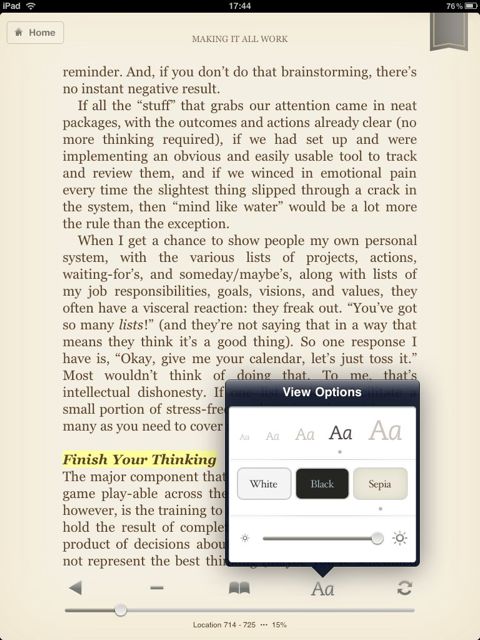
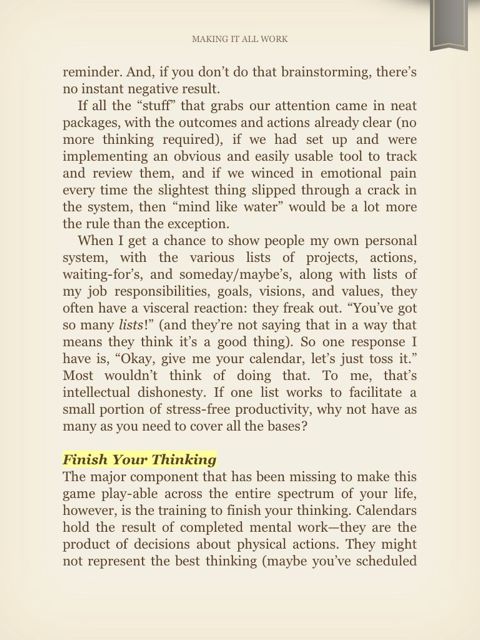

 . I combined the enclosure with four
. I combined the enclosure with four  , and a
, and a  .
.